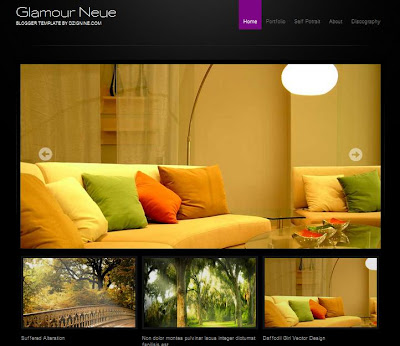
 |  |
Template name : Glamour Neue
Template type : 3 Column, 2 Column footer, Adapted from Wordpress, Black, Featured Section, Fixed width, Flower, Fresh, Gallery, Gradients, Gray, Nature, No Sidebar, SEO Optimized, Simple, Slider, Tabbed widget, Top Navigation Bar, Wordpress View
Release date :
Coder/Designer Name(s) : Biyan
Basic Instructions : How to install a Blogger template
Advanced Details : See text file
Template type : 3 Column, 2 Column footer, Adapted from Wordpress, Black, Featured Section, Fixed width, Flower, Fresh, Gallery, Gradients, Gray, Nature, No Sidebar, SEO Optimized, Simple, Slider, Tabbed widget, Top Navigation Bar, Wordpress View
Release date :
Coder/Designer Name(s) : Biyan
Basic Instructions : How to install a Blogger template
Advanced Details : See text file
Configure Meta tags
Login to your blogger dashboard--> layout- -> Edit HTML.Now Scroll down to where you see below codes :
Replace DESCRIPTION HERE,KEYWORDS HERE as below.
DESCRIPTION HERE:Write your blog description
KEYWORDS HERE:Write the keywords of your blog separated by comma.
How To Configure Favicon:
Login to your blogger dashboard--> layout- -> Edit HTML.Now Scroll down to where you see below code :
Now replace "YOUR-FAVICON-URL" with your Favicon address/url.
Login to your blogger dashboard--> layout- -> Edit HTML.Now Scroll down to where you see below codes :
<meta content='DESCRIPTION HERE' name='description'/> <meta content='KEYWORDS HERE' name='keywords'/>
Replace DESCRIPTION HERE,KEYWORDS HERE as below.
DESCRIPTION HERE:Write your blog description
KEYWORDS HERE:Write the keywords of your blog separated by comma.
How To Configure Favicon:
Login to your blogger dashboard--> layout- -> Edit HTML.Now Scroll down to where you see below code :
<link href='YOUR-FAVICON-URL' rel='shortcut icon' type='image/vnd.microsoft.icon'/>Now replace "YOUR-FAVICON-URL" with your Favicon address/url.
Choose More Templates

|











0 comments:
Post a Comment