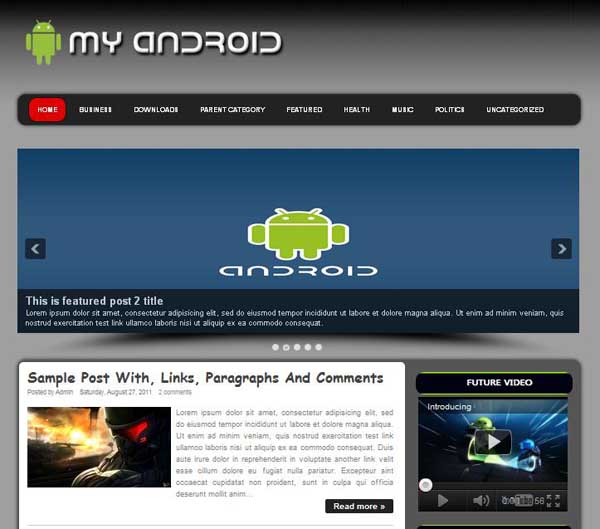
 |  |
Template name : My Android
Template type : 1 Right Sidebar, 2 Column, 3 Column footer, Black, Business, Elegant, Gray, Green, Red, Slideshow, Top Navigation Bar, web 2.0, White, Wordpress View,
Release date : 10 Dec 2011
Coder/Designer Name(s) : btemplates4u
Basic Instructions : How to install a Blogger template
Advanced Details : See Text File after Download
Template type : 1 Right Sidebar, 2 Column, 3 Column footer, Black, Business, Elegant, Gray, Green, Red, Slideshow, Top Navigation Bar, web 2.0, White, Wordpress View,
Release date : 10 Dec 2011
Coder/Designer Name(s) : btemplates4u
Basic Instructions : How to install a Blogger template
Advanced Details : See Text File after Download
Configure Meta tags
Login to your blogger dashboard--> layout- -> Edit HTML.Now Scroll down to where you see below codes :
Replace DESCRIPTION HERE,KEYWORDS HERE as below.
DESCRIPTION HERE:Write your blog description
KEYWORDS HERE:Write the keywords of your blog separated by comma.
How To Configure Favicon:
Login to your blogger dashboard--> layout- -> Edit HTML.Now Scroll down to where you see below code :
Now replace "YOUR-FAVICON-URL" with your Favicon address/url.
Login to your blogger dashboard--> layout- -> Edit HTML.Now Scroll down to where you see below codes :
<meta content='DESCRIPTION HERE' name='description'/> <meta content='KEYWORDS HERE' name='keywords'/>
Replace DESCRIPTION HERE,KEYWORDS HERE as below.
DESCRIPTION HERE:Write your blog description
KEYWORDS HERE:Write the keywords of your blog separated by comma.
How To Configure Favicon:
Login to your blogger dashboard--> layout- -> Edit HTML.Now Scroll down to where you see below code :
<link href='YOUR-FAVICON-URL' rel='shortcut icon' type='image/vnd.microsoft.icon'/>Now replace "YOUR-FAVICON-URL" with your Favicon address/url.
Choose More Templates

|











1 comments:
buat blog yang bisa slideshow
Post a Comment