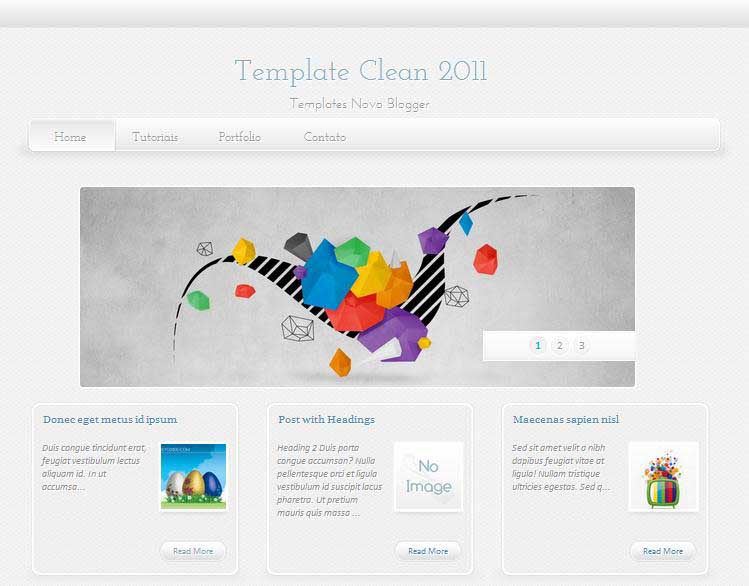
 |  |
Template name : Template Clean 2011
Template type : 3 Column, Artworks, Book View, Business, Featured Section, Fixed width, Fresh, Gallery, Gray, Miami Condos, No Sidebar, Personal, Premium, SEO Optimized, Simple, Slider, Top Navigation Bar, White, Wordpress View
Release date : 2011
Coder/Designer Name(s) : TNB
Basic Instructions : How to install a Blogger template
Advanced Details : See Text File after Download
Template type : 3 Column, Artworks, Book View, Business, Featured Section, Fixed width, Fresh, Gallery, Gray, Miami Condos, No Sidebar, Personal, Premium, SEO Optimized, Simple, Slider, Top Navigation Bar, White, Wordpress View
Release date : 2011
Coder/Designer Name(s) : TNB
Basic Instructions : How to install a Blogger template
Advanced Details : See Text File after Download
Configure Meta tags
Login to your blogger dashboard--> layout- -> Edit HTML.Now Scroll down to where you see below codes :
Replace DESCRIPTION HERE,KEYWORDS HERE as below.
DESCRIPTION HERE:Write your blog description
KEYWORDS HERE:Write the keywords of your blog separated by comma.
How To Configure Favicon:
Login to your blogger dashboard--> layout- -> Edit HTML.Now Scroll down to where you see below code :
Now replace "YOUR-FAVICON-URL" with your Favicon address/url.
Login to your blogger dashboard--> layout- -> Edit HTML.Now Scroll down to where you see below codes :
<meta content='DESCRIPTION HERE' name='description'/> <meta content='KEYWORDS HERE' name='keywords'/>
Replace DESCRIPTION HERE,KEYWORDS HERE as below.
DESCRIPTION HERE:Write your blog description
KEYWORDS HERE:Write the keywords of your blog separated by comma.
How To Configure Favicon:
Login to your blogger dashboard--> layout- -> Edit HTML.Now Scroll down to where you see below code :
<link href='YOUR-FAVICON-URL' rel='shortcut icon' type='image/vnd.microsoft.icon'/>Now replace "YOUR-FAVICON-URL" with your Favicon address/url.
Choose More Templates

|











0 comments:
Post a Comment